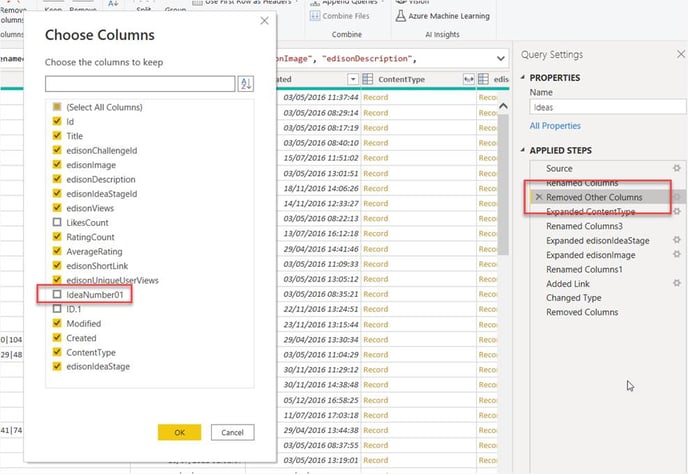Adding new custom fields to the edison365ideas PowerBI template
Due to the SharePoint API limitations, Power BI reports have to restrict the fields returned from the list. To add custom fields in you will need to use the advanced editor and update the REST API query as seen below:
- Steps to include an ideas custom column. Click the Advanced Editor:
![Power Query Editor
Home
Transform
Add Column
Data source
settings
Data Sources
View
Manage
Parameters
Parameters
123
12
2
4
6
7
Tools
Refresh
Preview •
Help
New Recent Enter
Source • Sources Data
New Query
eries [29]
Parameters [4]
Efi siteUrl
Properties
Advanced Editor
Manage •
Query
Choose Remove
Columns • Columns
Manage Columns
Keep Remove
Rows • Rows •
Reduce Rows
Split
Column
Sort
Table. RemoveC01umns(#"Changed Type" , {"edisonShortLink%
Grou
"edisc
gamificationEnabled (FALSE)
Efi sqlServer (.„)
Z] sqlDatabase
Ideas [14]
Cl Ideas
25
26
27
28
30
31
32
123 Idea Title
Have a recycle bin on every floor
Keep fresh fruits in the pantry on every floor
Introduce flexible work timing
Consider clearing up more space for an office garden
change expense policy
Run a quarterly hackathon competitions
Cycle to work scheme](https://support.edison365.com/hs-fs/hubfs/undefined-Jan-31-2022-07-09-50-01-PM.png?width=582&name=undefined-Jan-31-2022-07-09-50-01-PM.png)
- This opens a new window:
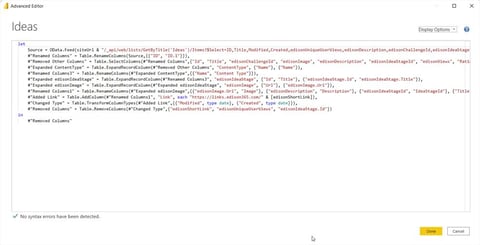
- Scroll the window to the end of the Select query on the second line and add a comma as seen below:
![Display Options
'pe , Li kesCount , Rati ngCount , AverageRating , edi sonShortLi nk , edisonViews , edisonlma
Expand=edisonIdeaStage" ,
null,
[Implementation=
"2.0"]),
IUniqueUserViews"
{ "edisonViews " ,
"Modified" ,
"Views "
"Created", "Content Type" ,
"edi sonldeaStage " } ) ,
{ " AverageRating" ,
" Average
Rating"} '
{ "RatingCount " ,
"Rating Count"},
1
{"edisonIdeaStage. Title", "Idea Stage"}} ) '](https://support.edison365.com/hs-fs/hubfs/undefined-Jan-31-2022-07-10-50-81-PM.png?width=688&height=190&name=undefined-Jan-31-2022-07-10-50-81-PM.png)
- Now type the name of the new SharePoint column that you want to include in the report, if you are unsure of the column name you can navigate to the Fields admin in the edison365ideas UI, click the Idea Fields tab then find the field you want to include in the Power BI Report and copy the “SharePoint Field” value as seen below:
-
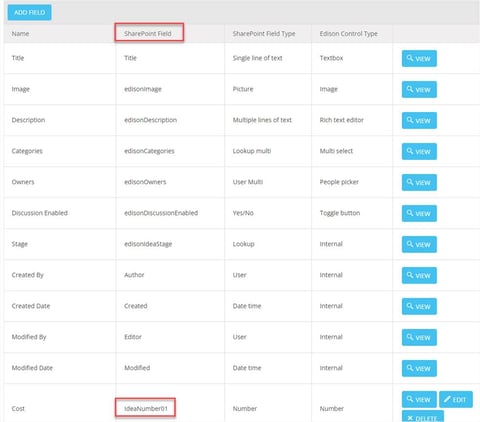
- Add the column to the query in Power Query:
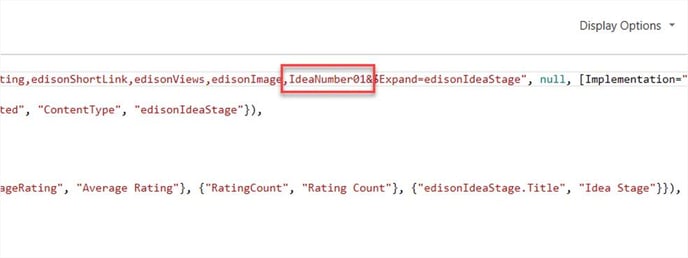
- Click Done
- Now double click the “Removed Other Columns” step and select the new column to include
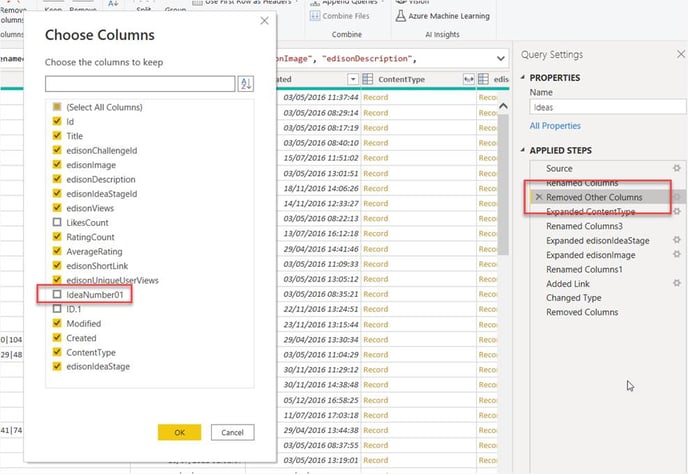
- The column will now be available in the dataset query, change the Type and Rename as needed:
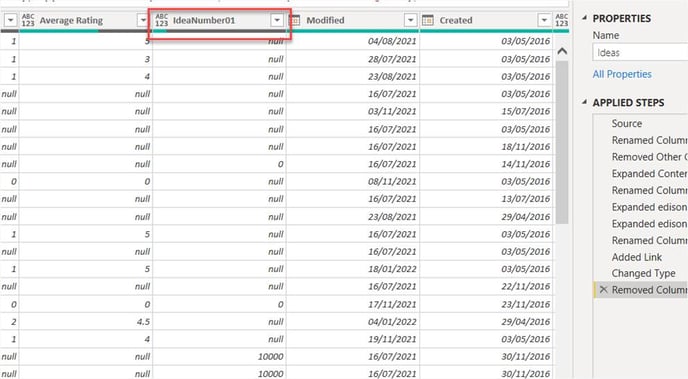
- Certain columns such as People columns will require the REST query in step 4.b to include an expand, for example:
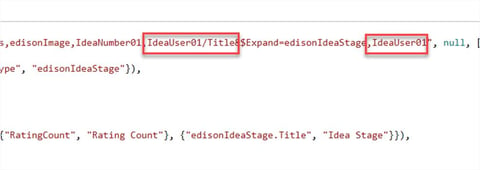
- Then expand the data in the query:
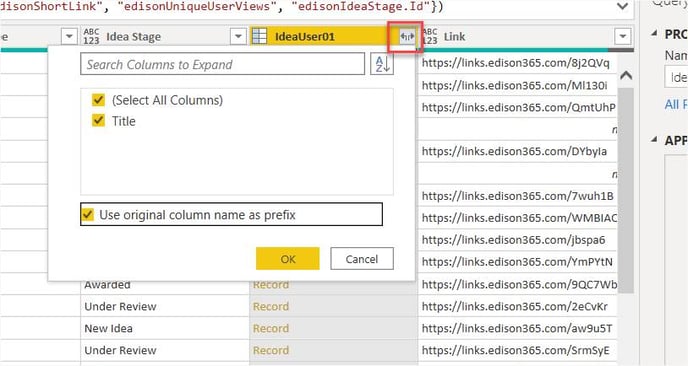
- The same steps are required to add Challenge columns into the Challenges dataset query.
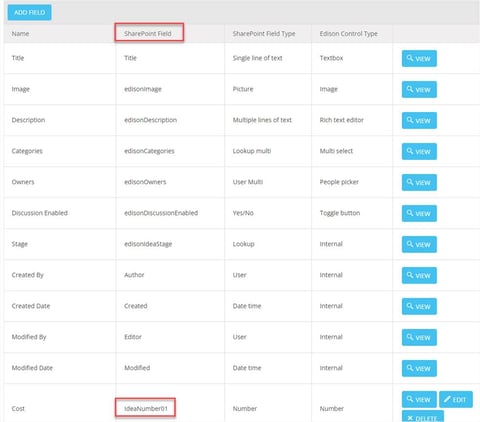
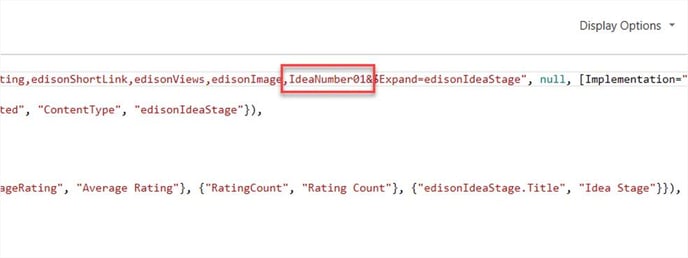
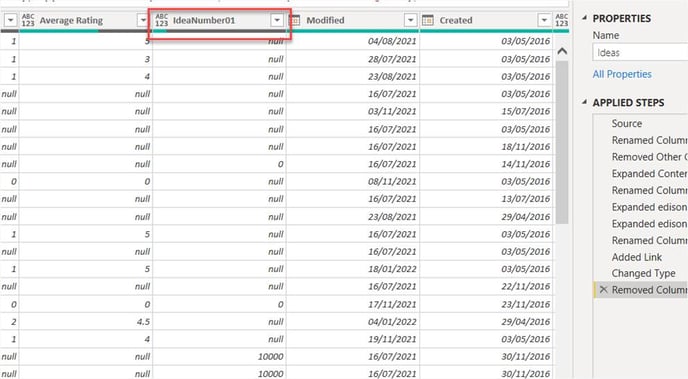
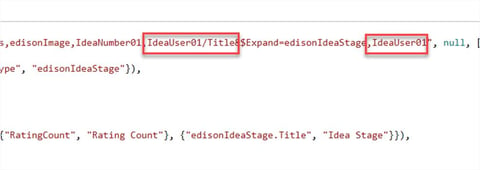
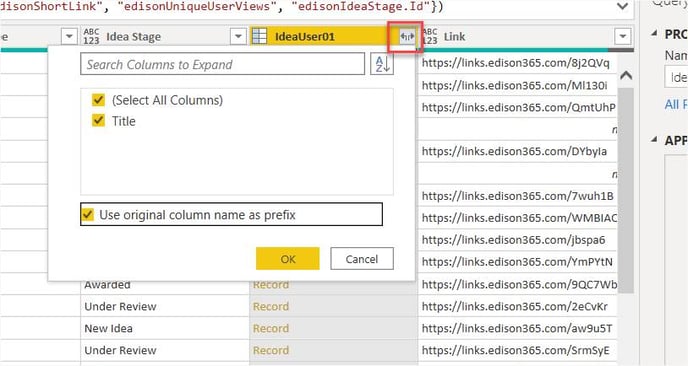

![Power Query Editor
Home
Transform
Add Column
Data source
settings
Data Sources
View
Manage
Parameters
Parameters
123
12
2
4
6
7
Tools
Refresh
Preview •
Help
New Recent Enter
Source • Sources Data
New Query
eries [29]
Parameters [4]
Efi siteUrl
Properties
Advanced Editor
Manage •
Query
Choose Remove
Columns • Columns
Manage Columns
Keep Remove
Rows • Rows •
Reduce Rows
Split
Column
Sort
Table. RemoveC01umns(#"Changed Type" , {"edisonShortLink%
Grou
"edisc
gamificationEnabled (FALSE)
Efi sqlServer (.„)
Z] sqlDatabase
Ideas [14]
Cl Ideas
25
26
27
28
30
31
32
123 Idea Title
Have a recycle bin on every floor
Keep fresh fruits in the pantry on every floor
Introduce flexible work timing
Consider clearing up more space for an office garden
change expense policy
Run a quarterly hackathon competitions
Cycle to work scheme](https://support.edison365.com/hs-fs/hubfs/undefined-Jan-31-2022-07-09-50-01-PM.png?width=582&name=undefined-Jan-31-2022-07-09-50-01-PM.png)
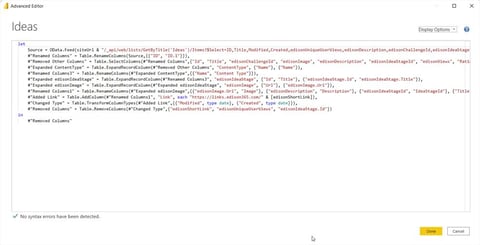
![Display Options
'pe , Li kesCount , Rati ngCount , AverageRating , edi sonShortLi nk , edisonViews , edisonlma
Expand=edisonIdeaStage" ,
null,
[Implementation=
"2.0"]),
IUniqueUserViews"
{ "edisonViews " ,
"Modified" ,
"Views "
"Created", "Content Type" ,
"edi sonldeaStage " } ) ,
{ " AverageRating" ,
" Average
Rating"} '
{ "RatingCount " ,
"Rating Count"},
1
{"edisonIdeaStage. Title", "Idea Stage"}} ) '](https://support.edison365.com/hs-fs/hubfs/undefined-Jan-31-2022-07-10-50-81-PM.png?width=688&height=190&name=undefined-Jan-31-2022-07-10-50-81-PM.png)