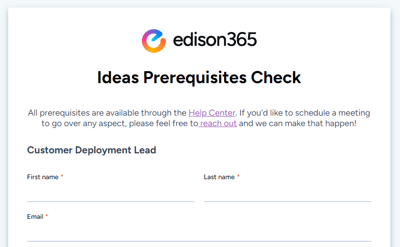Interested in the deployment process for the Ideas app? You're right where you should be 📍
Prerequisites ✅
The prerequisites can be found in the Technical Product Description. We encourage you to look through the entire description, but here's an excerpt for your convenience:
If you've got questions about anything please reach out!edison365ideas is a SaaS solution hosted by edison365 in Microsoft’s Azure platform using Azure PaaS but deployed to the customer’s Office 365 and Azure instances with all data stored in the customer’s environment. The application is built in house and maintained by the edison365 team.
- SharePoint Online Modern Teams or Publishing Portal site collection
- User account with access to SharePoint Tenant App Catalogue & Site Collection Administrator access.
- Modern Teams Sites Only - Language upon creation set to 'English' - this will not impact the end user experience.
- Ensure that custom app authentication is enabled on the SharePoint Online tenant, to enable it run the following SharePoint PowerShell command:
- set-spotenant -DisableCustomAppAuthentication $false
- Details on the set-SpoTenant cmdlets here: https://docs.microsoft.com/en-us/powershell/module/sharepoint-online/set-spotenant?view=sharepoint-ps
Security Review 🔐
Need to cross some Is and dot some Ts? We get it. Please review the rest of our Technical Docs to answer any burning questions. If you need some further documentation or we're missing an area of interest, please let us know.
Prerequisites Form 📑
When you've got your prerequisites finished up, fill out this form to confirm the details and schedule a deployment date.
Deployment 🛫
Once we have all your pre-requisites, it's our turn! We will review what you've sent and reach out with a link to schedule the deployment.
- We will confirm receipt of your prerequisites and ask any necessary follow-ups
The Deployment Meeting:
- Support provides the .app file to be uploaded to the App Catalog
- Open the fresh SharePoint Site Contents and request to add the application
- Once the request is approved by the App Catalog admin, add the application to the site
- Click the app link once loaded and the app will start to create its file structure in the Site Contents (this takes between 20-40 minutes)
- During this time, we can configure the SharePoint site a bit to create a launch button
- Support will activate the instance and approve licenses
- For gamification (optional), add in your database details to the Manage Database section of the admin menu
Initial Testing ⌨🖱
Once deployed, it's important to test everything went according to plan.
Some things to test out:
- Add a triage metric
- Add a couple test Ideas and try out the new triage metric
- Add user(s) to the app