Steps required to migrate edison365projects for PWA to the new infrastructure
edison365 have moved the edison365projects for PWA application to new Azure infrastructure. The legacy infrastructure will be available until December 31st 2021, before this date, the steps in this article should be carried out to ensure your edison365projects for PWA instance is moved over. The steps in the article will guide the edison365 administrators on moving over to the new app.
Firstly contact your edison365 partner to work with them on the process as there will be a new SharePoint add-in file required on the Microsoft 365 SharePoint tenant. Once the add-in file is available, please follow the steps below:
Please note, this article is aimed at the Project Online administrators. Following these steps will not impact the usage of the underlying Project Online PWA site collection, the steps can be carried at any time.
- Work with the SharePoint tenant administrators to get the new SharePoint add-in uploaded to the internal app catalog site so that the new add-in is available to add to Project Online site collections
- Add the new add-in to the Project Online PWA site collection where the orginal edison365projects for PWA add-in was deployed:

- Trust the add-in

- Access the original edison365projects for PWA add-in as indicated below using a Project Online Administrator account
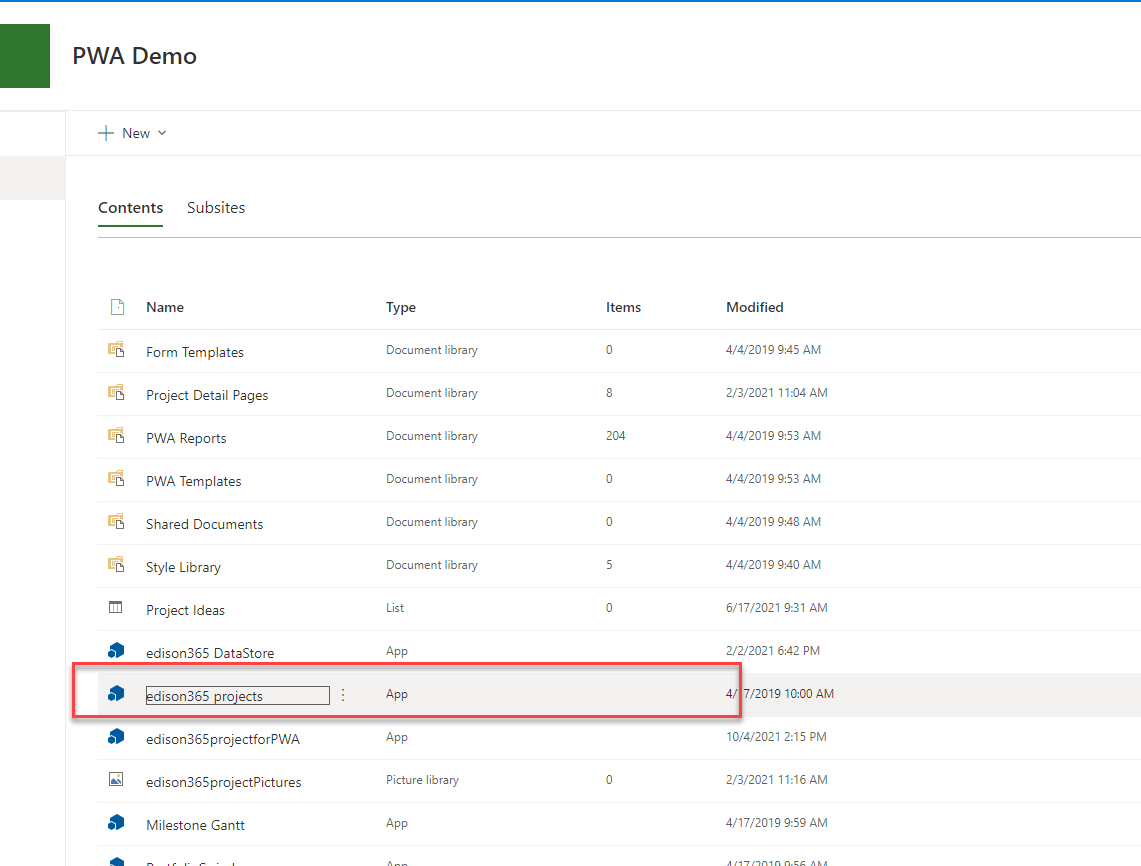
- To confirm that the original add-in is accessed, the URL should be "projects.edison365.com" once the add-in is loaded. Access the settings cog to launch the Admin panel. Access the DataStore tile and make a note of the database settings - the SQL account password will need to be obtained from the Azure SQL administrator if the SQL password is not known to the PWA administrator
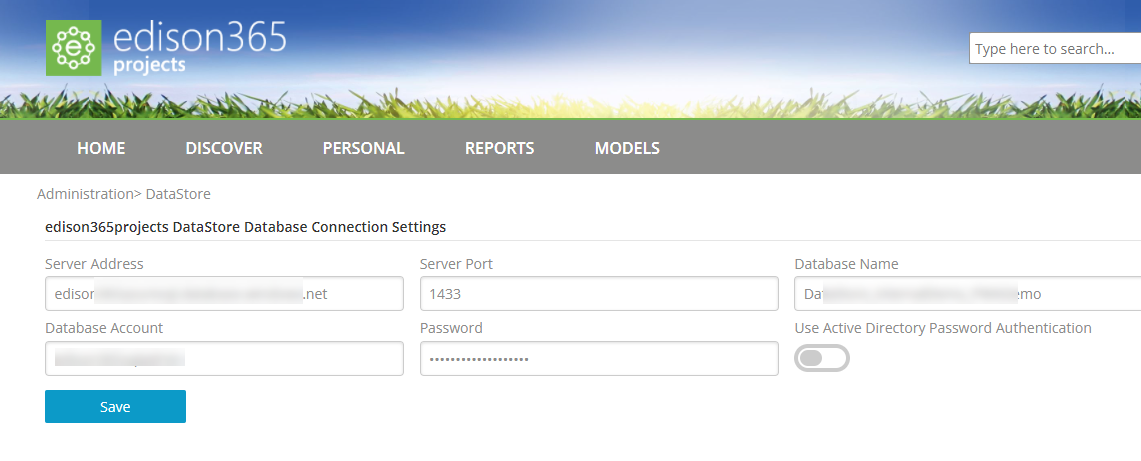
- Access the new edison365projects for PWA add-in as indicated below using a Project Online Administrator account

- To confirm that the new add-in is accessed, the URL should be "projectsforpwa.edison365.com" once the add-in is loaded. Access the settings cog as detailed on the page
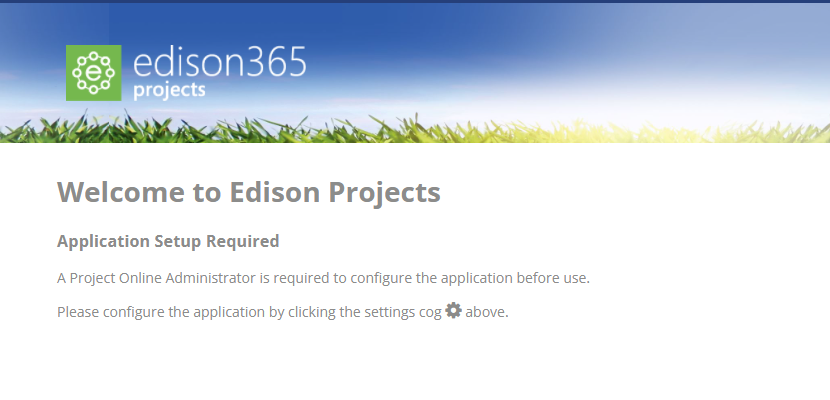
- Access the DataStore tile and complete the settings and click Save
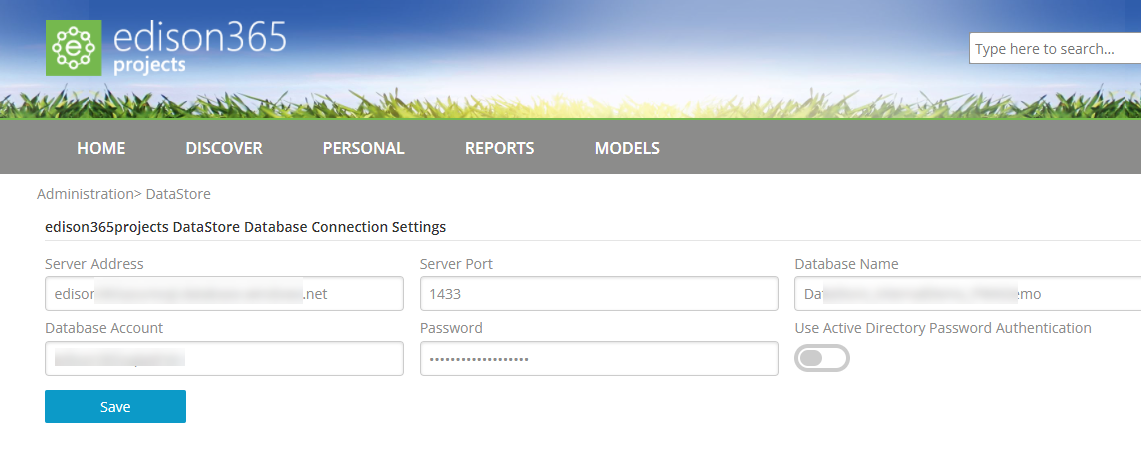
- Now access the following tiles and set the correct settings for each configuration element. Have the original add-in and new add-in open in two separate browser windows if needed so that the settings can be manually copied. The admin tiles that need setting in the new add-in are below, the modeler settings will come from the linked database so do not need to be set:
- PWA
- Project Page
- Discover & Carousels
- News
- Apps
- Yammer (now Viva Engage)
- Personal
- Theme
- Fully test the new add-in to ensure all is configured and working as expected.
Once completed, remove the original edison365projects for PWA add-in from the PWA site collection.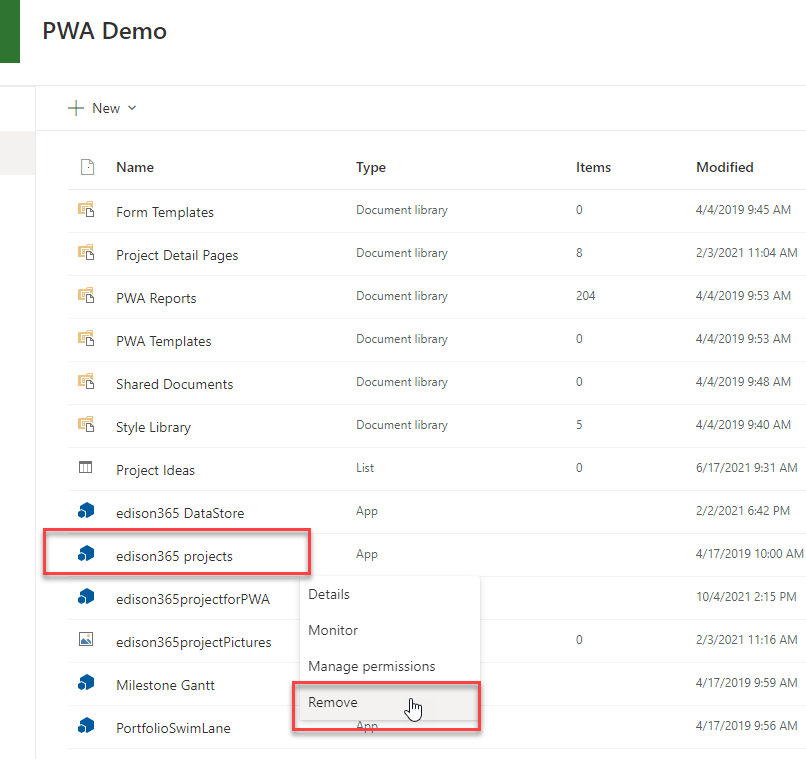
Deploying the new add-in will generate new short links to projects in edison365project for PWA. Existing project links that have been shared via the Share option and Yammer (now Viva Engage) discussions in the original add-in will no longer link back to the projects in edison365projects for PWA. Going forward, use the links generated in the new edison365projects for PWA add-in.
If a link to the edison365projects for PWA add-in was used in other applications such as an Intranet site or the PWA homepage, that link will need to be updated to use the new SharePoint add-in redirect. Click the Shift key and right click on the add-in then click the "Copy Link" option - that will give the correct URL to use:
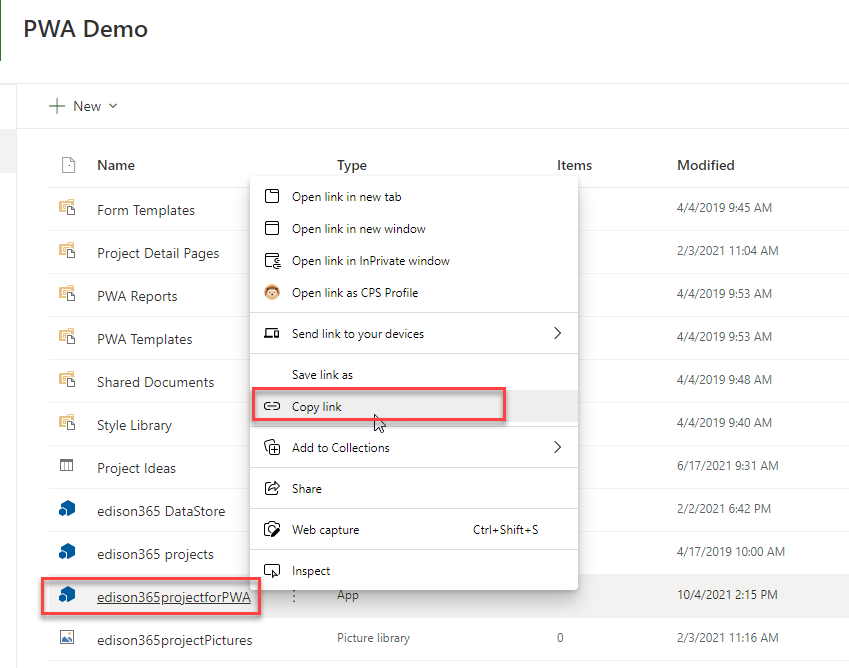
The URL will look similar to this: https://{siteUrl}/_layouts/15/appredirect.aspx?instance_id={GUID}
