Skip the manual labour! Assign User Roles to a Template once, avoid adding users to each and every project ✔️
On this Page 📑
Adding Owners, Process Managers & Readers to our Template 🌟
So you've created your Fields and Tables, built your Form and Workflow. Now you're pulling it together into a Template!

We have assigned our users to the template, this means that when only the listed Owners can create projects using this template. It also means that the other users shown will automatically be assigned to the role we see here. This allows us to create a project and get stuff done, without worrying about assigning users to each and every project!
How to build this 🔨
I kept it super simple, streamlining users the bare minimum:
- Process Managers- The dude responsible for progressing the project through the funnel.
- Owners- The guys who create the projects and are responsible for keeping the data up to date.
- Readers- Read only access to every project created using this template.
- You'll notice the lists of users aren't very long. I chose to keep a tight grip over projects using this template, by keeping users here to a minimum, I know the incorrect person will not automatically be granted access to the wrong project.
How this could be improved 🧐
- Interchangeable user roles- You can double up and assign the same person as an Owner and Process Manager, meaning they can both edit data and progress stages.
- Up the Owners- Without being added to the Template, users won't be able to create that type of record. Don't be too heavy handed with adding your Owners, but consider everyone who might need to use this Template.
The steps to success 🏆
The easy process of assigning User Roles to a Template:
- Create the Template itself
- Administration
- Templates
- Create
- Fill fields such as Template Name, Record Type, Image and select a Workflow.
- Add users
- Type names where prompted
- Save
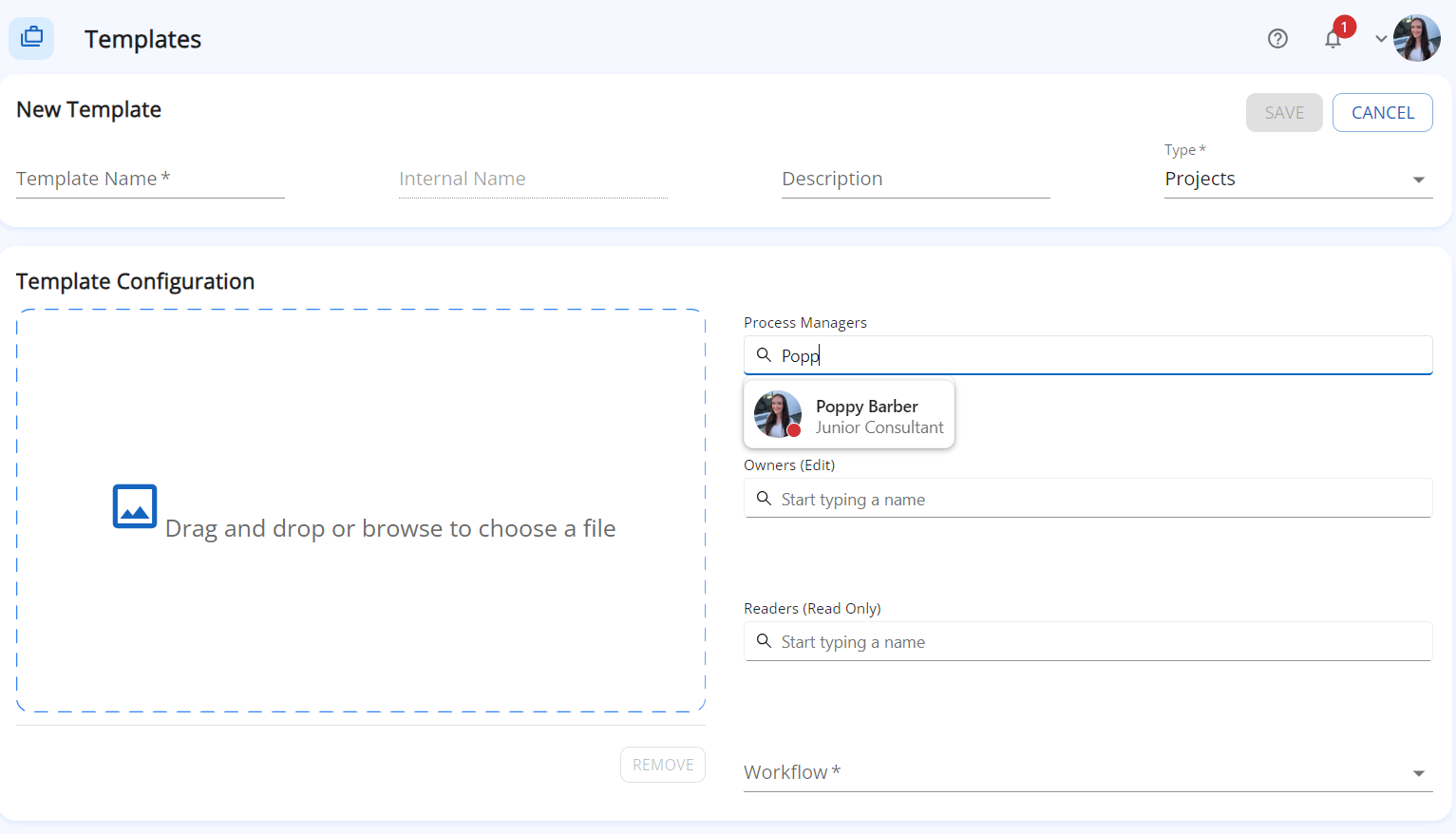
4. Start creating records using this Template, the User Roles will be automatically applied!
P.S- If the person does not appear when you type their name, they probably don't have access to edison365, see Admin Guides regarding User Roles to fix that 😉
Further reading 📚
To learn even more about how to create a Risk Table that works for you, please refer to our Admin Guides.
