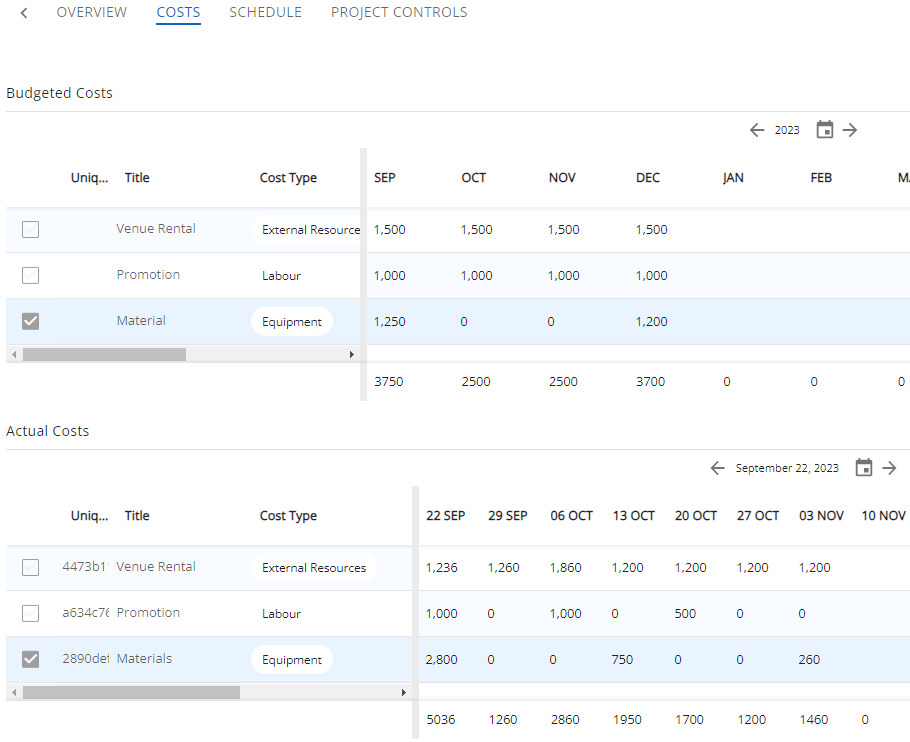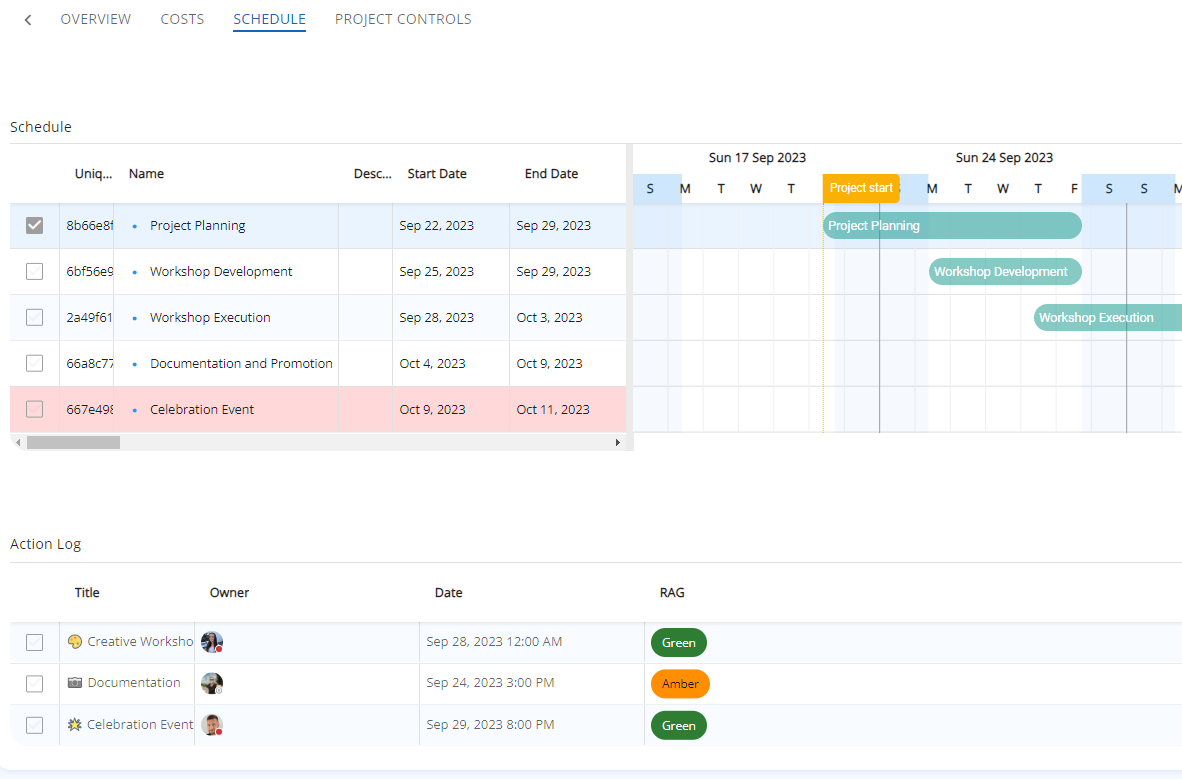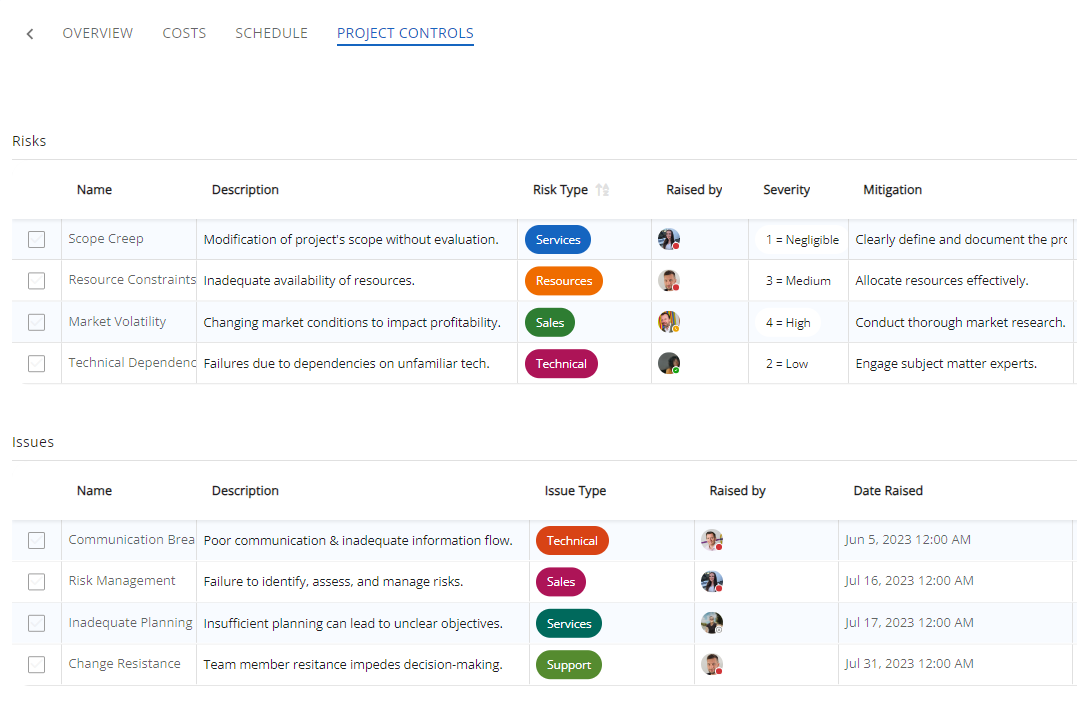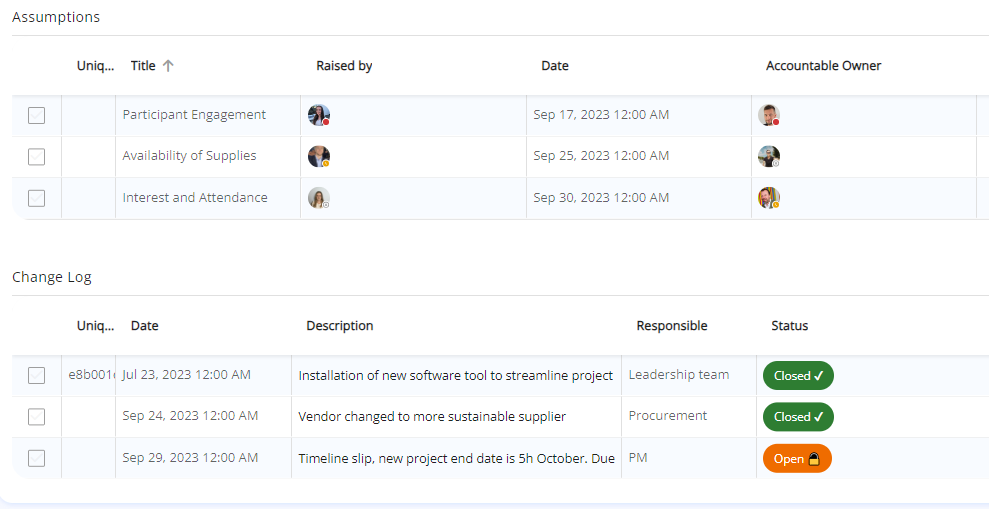The devil's in the detail 😈 Follow our lead in building a comprehensive and intricate project structure!
On this Page 📃
We are building a standard form for capturing project info 🚀
We have started with an Overview tab 🔍 Containing high level info, to give at a glance understanding of the project
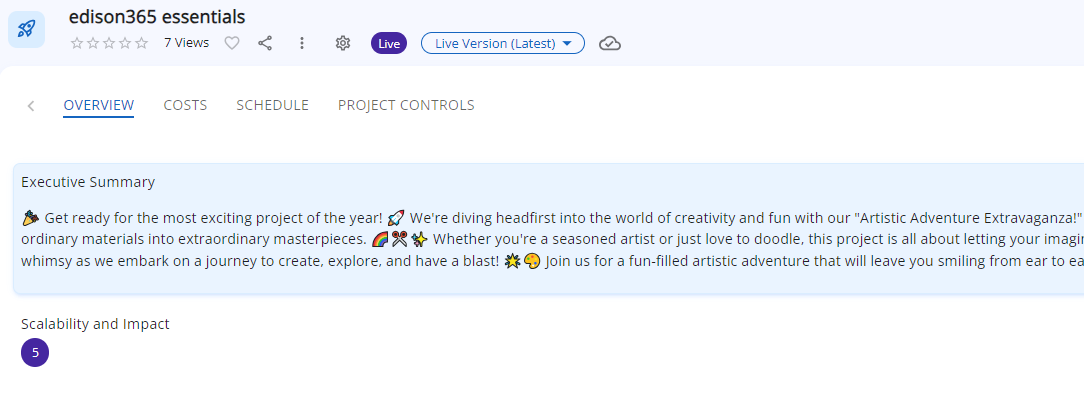
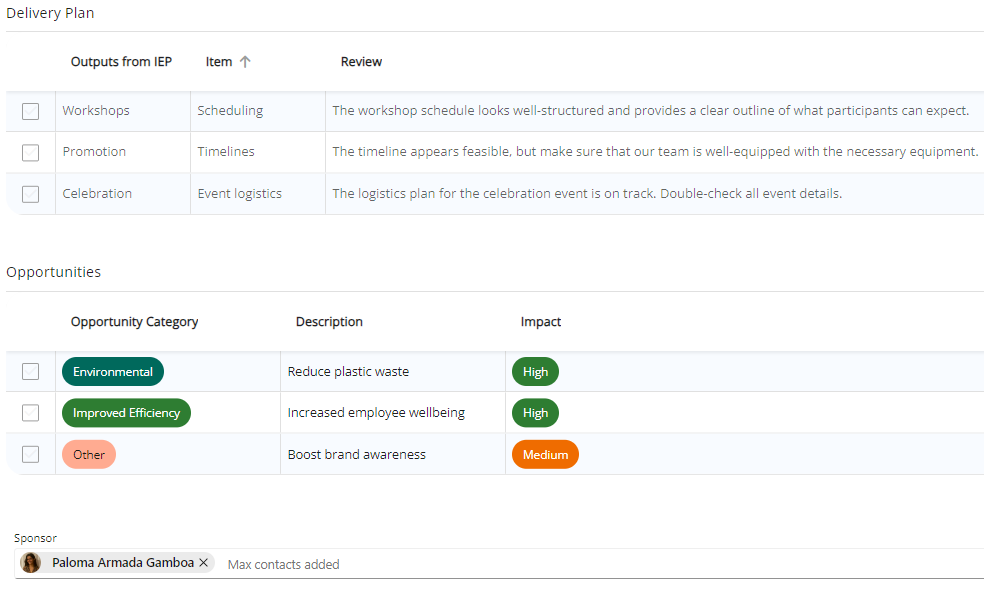
Next up is our Costs tab 💸 comprised of three periodic tables, we like a table for each financial element of budget, actual spend and benefits!
The all important Schedule comes next 💪 The biggie here is the task table, which can double us an an Action Log. We chose to include a separate action log to draw out key jobs from the main project schedule!
Last but not least, the Project Controls 🚀 We have full visibility over every real life threat and deviation from the plan by tracking Issues, Assumptions and Changes. As well as predicting future potential problems with Risks.
How to build this 🛠️
- Start with your fields. Here are some of our examples:
- Executive Summary- Rich Text
- Scalability and Impact- Single Choice
- Sponsor- People Picker
- Spin up some tables. Our examples:
- Actual Costs- Periodic
- Schedule- Task
- Risks - Standard
- Decide on a structure for your form. We used 4 tabs, containing a mix of fields and tables:
- Overview Tab
- Costs Tab
- Schedule Tab
- Project Controls
How this could be improved 💭
- Morphing forms 💡 A long and intricate form may need to be completed in several phases, during different stages of a project. Within the Workflow builder, you can hide sections of your form, making it visible only when the project reaches the relevant stage.
- Default text 🖋️ Rich text fields like Executive Summary can be prepopulated with hints and requirements for the end user to include in their entry. To add default text enter into the relevant stage of the Workflow and Manage Form.
- Required fields and tables ❗ Make the most important fields mandatory, so a project cannot be created without crucial data. This too is done in Workflows and Manage Form.
- Team table 🧑🤝🧑 Creating a Standard Table with columns for Role (Single Choice Field) and Team Member (People Picker) will show each person associated to the project. Hovering over users icons will show their Teams status and allow you to reach out to them directly!
The steps to success 🏆
Follow these actions to make a Form like ours:
- Configure your fields
- Admin panel ⚙️
- Fields
- Create
- Add details
- Save
- Build your tables:
- Admin panel ⚙️
- Tables
- Create
- Save
- Build your form:
- Admin panel ⚙️
- Forms
- Create
- Drag and drop fields and tables onto form builder in desired format
- Save
- Add Form to Workflow
- Done
Further reading 📚