Project Management can be a risky business. Read below to start managing and mitigating 🔥
On this Page 📑
Keep it simple with a standard table 👌
One standard table, with two views. For a deep dive into details and an at a glance overview.

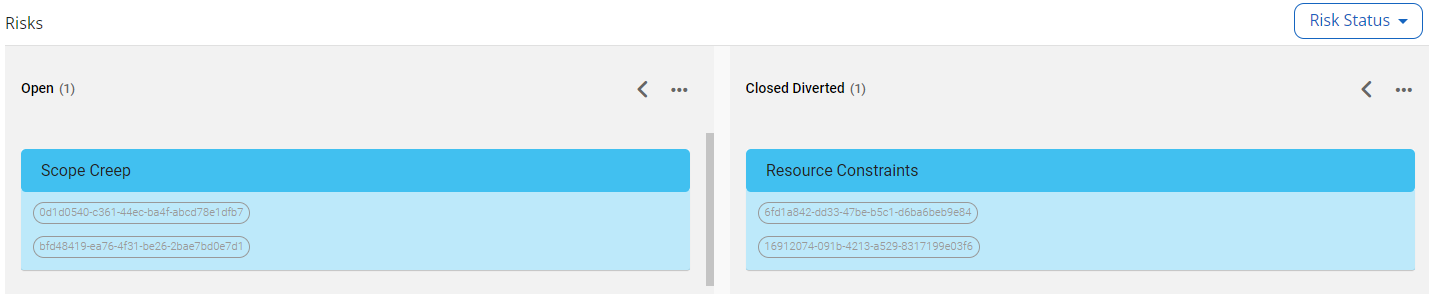
A simple grid view for all info on risks and a board view to show their current status.
How to built this 🤓
Start by creating your fields:
- Name- Text field, for short and sharp title.
- Description- Rich Text, to enter more details.
- Risk Type- Single Choice, to identify which segment of your project could be affected. I.e. Marketing, HR, Financial or Technical.
- Raised by- People and Groups, allow the owner of the risk to be easily contactable and held accountable.
- Severity- Single Choice, to prioritize the most impactful risks.
- Mitigation- Rich Text, for detailed description.
- Date Raised & Date Closed- Date and Time, I could also have used a simple Date field, if the time aspect is unnecessarily complex.
- Risk Status, Single Choice, super important for the Board View, the options in this Single Choice field will become the columns of my board.
Next, create the table. You should use a Standard Table for this table type. Give the table a title, select the fields you want to have in the table and then edit the View Settings.
To achieve the above example, add a Grid View and a Board View.
- First, we created the Grid View, leaving all fields visible.
- Second, we created the Board View leaving only the Name, Owner and Severity visible.
How this could be improved ☝️
- Configure a Percentage field for Probability, allowing you to highlight the most likely risks to occur.
- If you're feeling snazzy, create a calculated field using Severity * Probability to create a Risk Score.
- Add an Update field- I would use a Text Field here... always encourage users to keep information brief and concise
The steps to success 🏅
Follow these actions to make a Risk table like ours:
- Configure your Fields:
- Administration
- Fields tile
- Create
- Save
- Build your table:
- Administration
- Table tile
- Create
- Select your fields
- Create Grid View in View settings, leaving all fields visible and reordering as visible
- Create Board View in View settings:
- Set Risk Status as the Define column
- Hide all unneeded fields for this view
- Save
- Add to your Form
- Add Form to Workflow
- Done
Further reading 📗
To learn even more about how to create a Risk Table that works for you, please refer to our Admin Guides.
