- Help Center
- Support Desk Hub
- Onboarding
How to grant admin consent to the edison365 application
A quick step by step guide on how your Azure AD administrator can consent to the permissions the edison365 application requires!
Step 1:
Navigate to your enterprise applications within your Azure AD, or follow this link:
Note: If you are unable to access the above link, you may not have sufficient permissions in your Azure tenant! Send this article over to your IT admins and request that they follow these steps on your behalf.
Step 2:
Search for the edison365 application in your list of enterprise applications:
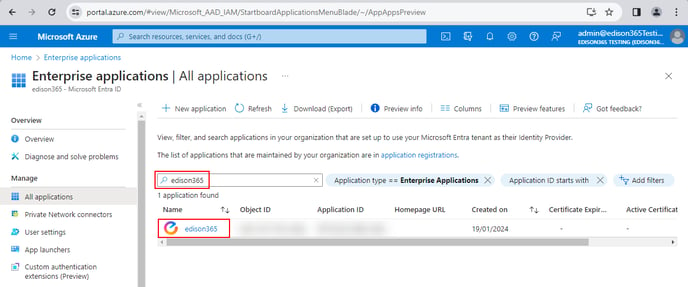
Note: If you do not see the edison365 application in this list, then either it may not have been deployed just yet, or your first user has not accessed the application yet!
Step 3:
Click on edison365 application, and then navigate to "Permissions" in the left-hand sidebar:
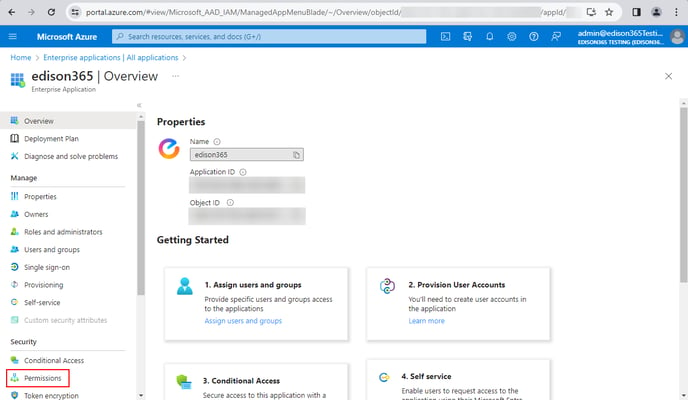
Step 4:
Click on the "Grant admin consent..." button:
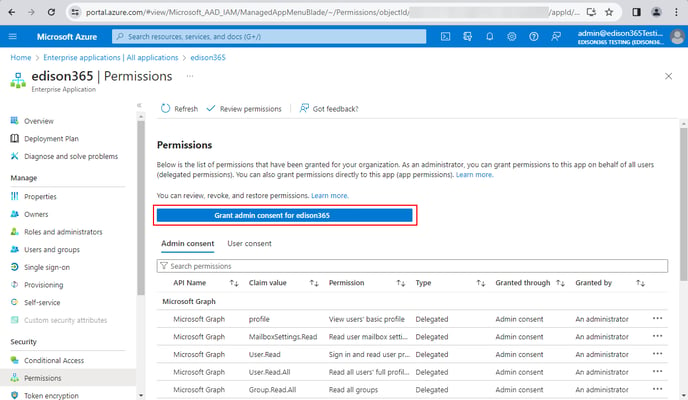
Step 5:
You will be prompted to accept the permissions required by the edison365 application. Review the permissions, and then click accept:
.png?width=437&height=792&name=image%20(5).png)
