- Help Center
- edison365 SharePoint Apps
- Ideas & Challenges
Triage Ideas
Collaborate and make fair, fast decisions by comparing with KPIs 📊
Methodology ♟
Here's some big ideas behind the triage function:
- Democratize decision-making
- Create a standard way of reviewing ideas across your entire process
- Provide a fun and interactive method of making key decisions against your ideas
- Justify decisions in a consistent way to ensure the best ideas always win
Scoring Ideas 💯
Slide the Triage Metric bar to the desired level to score the idea. Hit save to secure that score. Here's an example of our triage page:
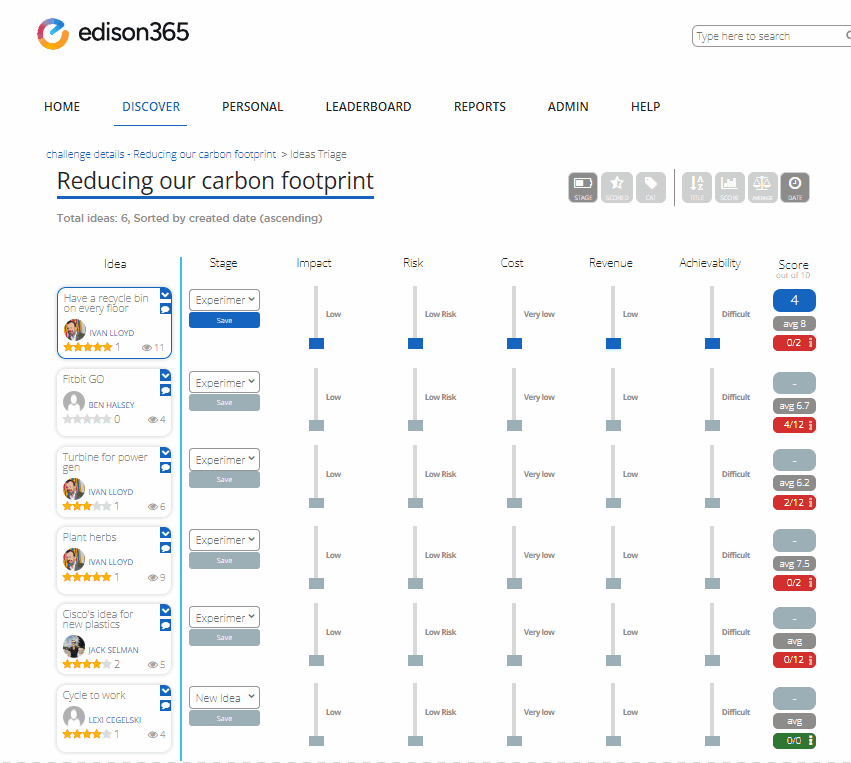
Using Filters 📚
Have a lot of Ideas for a certain Challenge? Use filters to bring into focus and sort certain groups of ideas.
Filtering 🔻
Filters can be stacked like in this example both the Stage and the Scored filters are active.

- Stage - only display Ideas for the corresponding stage(s)
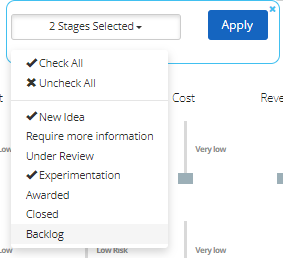
- Scored - only display Ideas that have or have not yet been scored

- Category - only display Ideas of a certain Category

Sorting 🔍
Only one way of sorting can be selected at a time. Click again to reverse the sort.

- Title - sort alphabetically (ascending/ descending)
- Score - sort by overall score (highest / lowest)
- Average - sort by average score (highest / lowest)
- Date - sort by submit date (most recent / oldest)
