Need some assistance setting up your prerequisites? Published August 2021 Version 0.1
Table of Contents
1. Microsoft SharePoint Requirements
1.3 Site Collection Admin Access
2.3.1 Firewall and Network Settings
2.5 Azure Blob Storage Account
3. edison365 Application IP Addresses
1. Microsoft SharePoint Requirements
Please find in this section all the Microsoft SharePoint requirements.
1.1 Site Collections
edison365ideas and Open Innovation
Only one Modern Teams (recommended) or Publishing Site Collection is required for both applications.
edison365businesscase and edison365projects
Only one Modern Teams Site Collection is required for both applications.
Please ensure that when creating the Site Collections that the following settings are applied (reference image below):
- Select a Language = English (Required*)
- Privacy Settings = Private (Preferred)
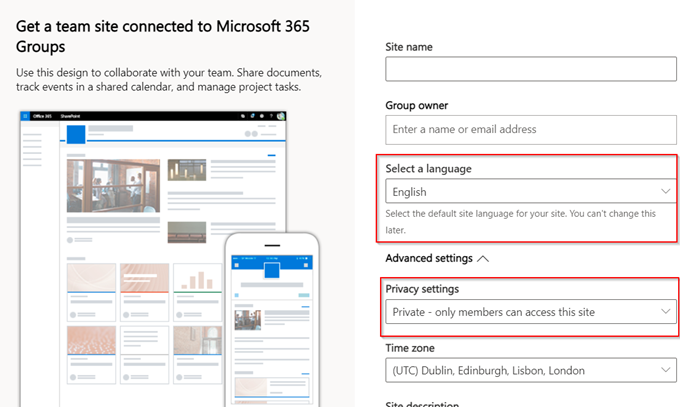
* This will not impact the end user experience, the application will inherit your browsers language setting
1.2 Tenant Administrator
A tenant administrator will need to be present at the beginning of the deployment to upload and approve the edison365 application files within the client’s Tenant App Catalog and Site Collections.
If adding applications within a Tenant App Catalog has any internal business requirement processes’ that need to be adhered to, and thus would take longer than a few minutes at the beginning of the installation call to add and approve. Please let support@edison365.com know in advance of the deployment date and we can send the application files to you prior to deployment to ensure they have been added and approved to each respective site collection to avoid installation delays.
A tenant administrator will also need to ensure that custom app authentication is enabled on the SharePoint Online tenant, to enable it run the following SharePoint PowerShell command:
-
- set-spotenant -DisableCustomAppAuthentication $false
- Details on the set-SpoTenant cmdlets here: https://docs.microsoft.com/en-us/powershell/module/sharepoint-online/set-spotenant?view=sharepoint-ps
1.3 Site Collection Admin Access
Please ensure that at least one user on the installation/deployment session has Site Collection administrator access credentials for each of the curated site collections to hand for the deployment.
2. Microsoft Azure Resources
2.1 Azure Architecture
This is completely within the client’s control and can be configured as desired to conform with any business requirements, however please find our recommendation below:
Create or use an existing Microsoft Azure Subscription
Create one independent edison365 Resource Group
Within this independent edison365 Resource Group, host all required Azure resources (databases, storage accounts, CDN etc) for all edison365 applications on one Azure SQL Server.
Please ensure that all Azure resources created for edison365 applications use and conform to any business naming requirements.
2.2 Azure Requirements
edison365ideas
1x Azure SQL Database
edison365 Open Innovation
1x Azure SQL Database
1x Azure Blob Storage Account (for multimedia content)
1x Azure CDN (Optional, intended for heavy load and global user base implementations)
edison365businesscase
1x Azure SQL Database
edison365projects
1x Azure SQL Database
Please note if you have purchased both edison365businesscase and edison365projects only 1x Azure SQL Database will be required for both applications.
2.3 Azure SQL Server
We recommend hosting all edison365 resources within one Azure SQL Server.
2.3.1 Firewall and Network Settings
Minimum TLS Version = 1.2
Connection Policy = Default
Allow Azure services and resources to access this server = Yes (Optional*)
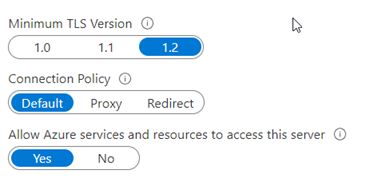
* If this option cannot be enabled for any reason, please whitelist all applicable edison365 service IP addresses which can be found here
2.3.2 SQL Elastic Pools (Optional)
Please feel free to use SQL elastic pools to host all edison365 databases.
This feature is useful for futureproofing the applications storage. Elastic pools enable the developer to purchase resources for a pool shared by multiple databases to accommodate unpredictable periods of usage by individual databases.
2.4 Azure SQL Databases
For each Azure SQL Database required, we recommend configuring these databases (if no elastic pool is used) to be Standard S1 Tier databases.
Please find a screenshot of this configuration within the Azure Portal below:
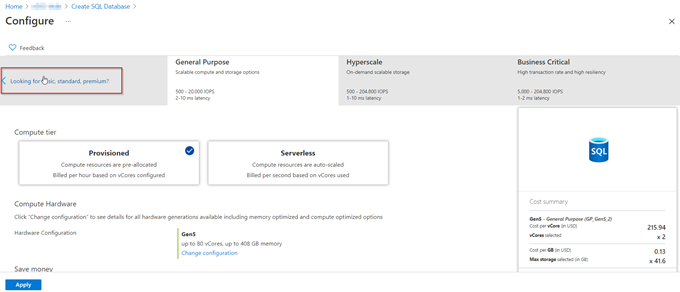
Select ‘Looking for basic, standard, premium?’
Adjust the sliders to desired sizing:
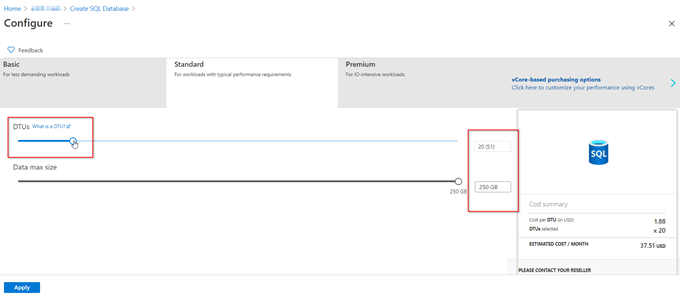
Edison365 Recommended Azure SQL Configuration:
DTU’s = 20(S1)
Data Max Size = 250GB
Please also ensure that under Additional Settings the Data Source is set to None. (shown below):
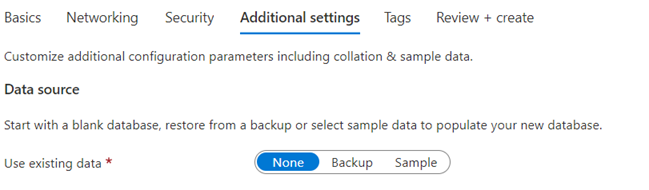
Please find supporting Microsoft Documentation for creating a Azure SQL Database here: https://docs.microsoft.com/en-us/azure/azure-sql/database/single-database-create-quickstart?tabs=azure-portal
Back to Home
2.5 Azure Blob Storage Account
Notable settings are below:
- Performance – Standard is OK
- Account kind – StorageV2
- Access Tier – Hot
- Connectivity method – Public endpoint (all networks)
- Security – Enabled
- Data protection – Disabled
- Data Lake Storage Gen2 – Disabled
Once created, access the Access keys and copy the connection string – this is required in the Open Innovation set up from in edison365ideas – it is the “Storage Connection String” setting.
Please also copy the “Primary Blob Service Endpoint” URL from the Azure Storage properties as this is required for the “Public Access File Path” setting.
Please find supporting Microsoft Documentation for creating a storage account here: https://docs.microsoft.com/en-gb/azure/storage/common/storage-quickstart-create-account?toc=%2Fazure%2Fstorage%2Fblobs%2Ftoc.json&tabs=azure-portal
2.6 Azure CDN (Optional)
Set up the CDN on the edison365-{portal ID value}-public blob as seen below:
- Create a new CDN in the Azure Portal
- Complete the CDN profile form – either “Standard Verizon” or “Standard Akamai” and click Create
- Do not check the “Create a new CDN endpoint now” option
- Once created, access the new CDN and click the “+ Endpoint” option
- Complete the endpoint form then click Add:
- Name – provide a name
- Origin Type – Storage
- Origin Hostname – select the previously created blob storage
- Origin path - /edison365-{portal ID value}-public
- Protocol – HTTPS and 443 only
- Optimised for – Dynamic site acceleration
- Probe path - /edison365.txt
- Access the endpoint and copy the “Endpoint hostname” –this is required to update the Open Innovation set up from in edison365ideas –it is the “Public Access File Path” setting
- Access edison365ideas > Admin > Open Innovation > Database and Storage
- Click Edit and replace the current “Public Access File Path” value with the CDN Endpoint hostname and click Save –it is case sensitive
- Click Validate File Path –try this periodically until it states success
For Microsoft documentation see:
- Set up just the CDN profile:
https://docs.microsoft.com/en-us/azure/cdn/cdn-create-new-endpoint#create-a-new-cdn-profile
- Set up the endpoint using DSA:
https://docs.microsoft.com/en-us/azure/cdn/cdn-dynamic-site-acceleration
Back to Home
3 Edison365 Applications IP Addresses
Please find our IP addresses here: https://support.edison365.com/edison365-static-ips
