"The in app Resource Report from edison365 is the most useful tool of the 21st century" - someone very clever et al 🚀
On this Page
We are viewing resource data in the in-app report 🎉
The report will allow you to see how busy your resources are and where their time is being spent. We can choose which resource and time frame we want to zoom in on. We can also see if they are over utilized OR how many hours work they are committed to. The below histogram shows tasks per day and time allocation, with green and red bars showing under or over allocation and the red line representing max allowance for that resource.
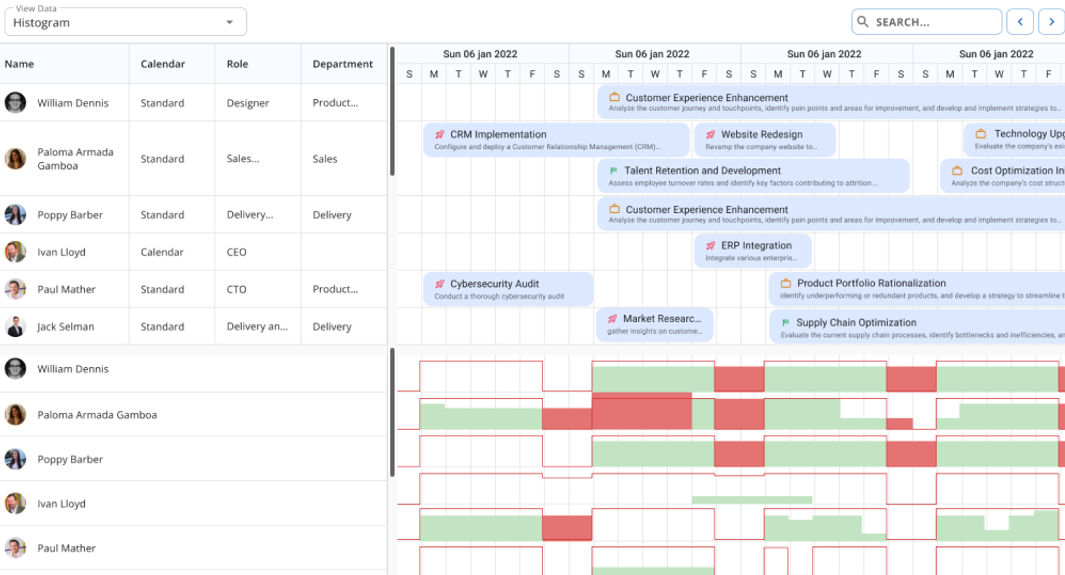
And we're not finished there, the below utilization chart shows hours of work allocated to each resource, red blocks are days over utilized and green are underutilized. We can gain all these insights simply by assigning tasks to our resources in schedule tables!
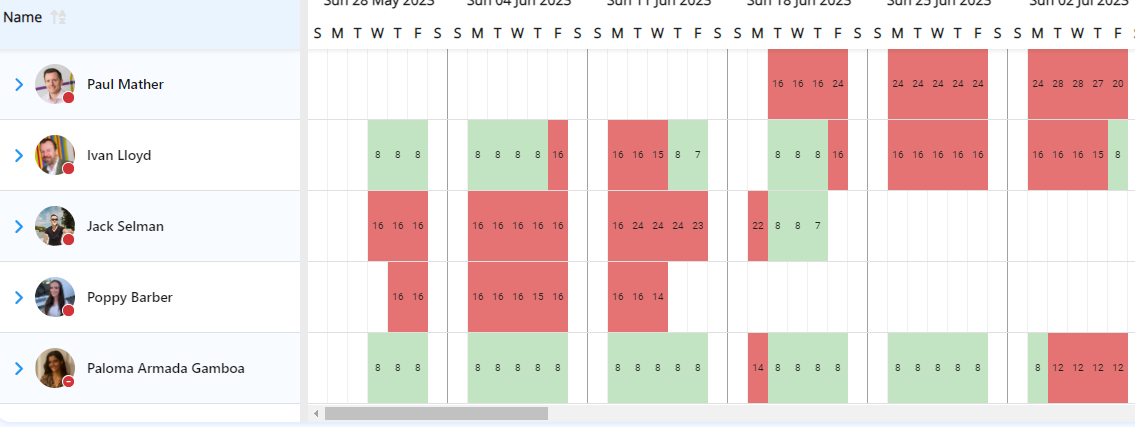
How to build this 🔨
To be honest, edison365 has done the heavy work here, no real building is required, just fiddle around with the filters!

We prefer to apply the filter to a few team members and set the date range from anywhere between a month and a year, this allows us to plan our projects accordingly, without being distracted by too much background noise.
How this could be improved 🤔
- Be selective with the date range 📅 The default date range will start from todays day, to a year from now. Be sure to narrow that gap for specific time periods.
- Zoom into project tasks 📷 The timeline view will show you when a resource is allocated to a project. To see the Task Name, Duration and Start and End Date, click on the project in the timeline.
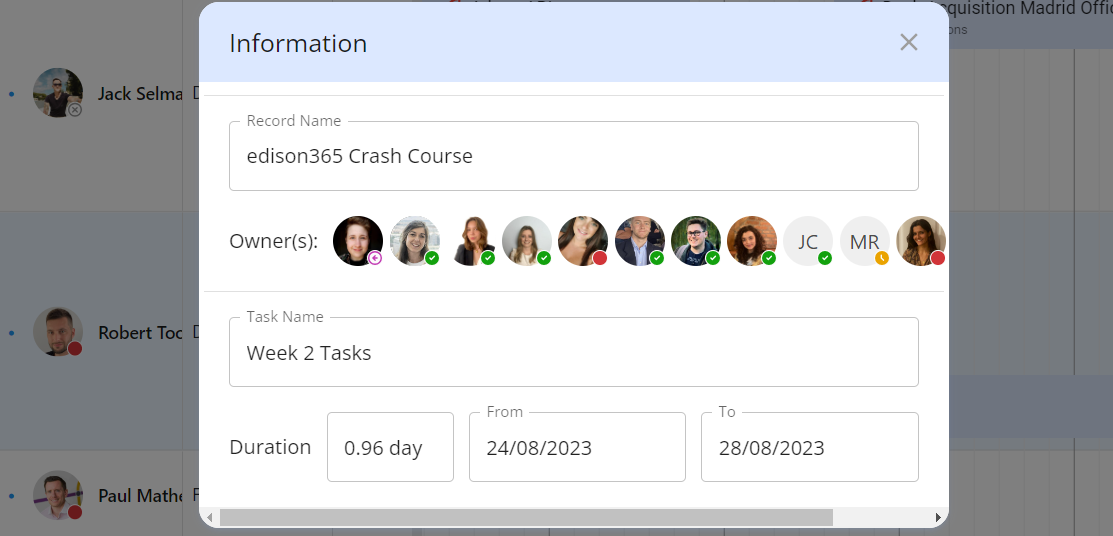
The steps to success 🏆
Flit through these steps to create Resource Reports list like ours:
- Configure your Calendars
- Build your Resource Fields
- Create your Resources
- Assign tasks to your Resources within projects
- Construct the Resource Reports:
- Resources ⛰️
- Reports
- Edit Filters
- Add Filter
- Add Users and Date Range
- Generate Report ✔️
Further reading 🌎
A deeper dive into the world of edison365 Resource Management
Resource Management Part 1: Fields
Resource Management Part 2: New Resources and Calendars
