Interested in the deployment process? You're right where you should be 📍
Table of Contents 📔
Prerequisites ✅
The prerequisites can be found in the Technical Product Description. We encourage you to look through the entire description, but here's an excerpt for your convenience:
If you've got questions about anything please reach out!As a true SaaS application, there are no requirements for customers to host or install any part of the service. The only requirement for the customer is to consent to the edison365 Azure AD application so that the application has the required access to the Microsoft 365 Graph API services for your Microsoft 365 tenant.
Security Review 🔐
Need to cross some Is and dot some Ts? We get it. Please review the rest of our Technical Docs to answer any burning questions. If you need some further documentation or we're missing an area of interest, please let us know.
Deployment Form 📑
When you've got your prerequisites finished up, fill out this form to confirm the details and schedule a deployment date. 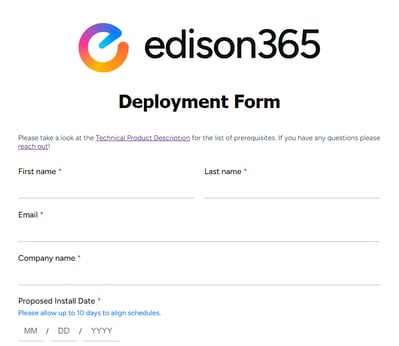
Deployment 🛫
Once we have all your pre-requisites, it's our turn!
Typical Next Steps:
- We will confirm receipt of your prerequisites and ask any necessary follow-ups
- Our product team will spin up the new tenant with the details requested
- On or before the Requested Install Date we will send you the new details of the instance and request that you do some initial testing
Final Steps ⌨🖱
Once deployed, there are some final steps to make sure application permissions and access is all set!
Here are the next steps:
- Your edison365 admin (specified in the deployment form) should navigate to your edison365 application using your unique URL
- Our team should have sent you this URL when confirming your instance is up and running!
- One of your Azure AD admins will need to consent to the application's required permissions in your Azure Enterprise Applications
- Please note that the edison365 enterprise application will only appear in your Azure tenant after one of your users (the edison365 admin mentioned above!) has attempted to access the application for the first time
- We have an article on the required permissions and how they can be consented to
- Once the above permissions have been consented to, make sure your edison365 admin can access and add users
- Here's an article on how to add users across the platform
- Consider adding a secondary admin as a backup
- If you have procured implementation services, your dedicated consultant will reach out to confirm you're happy for them to be granted access to your instance
- Consultants help to configure your new instance to your specifications for a set period of effort
