The parallel between cricket and resource management? 🏏 Both require strong fields! Here are our top tips for creating resource fields ❤️
On this Page
Building Resource Fields 📝
The below list shows our Resource Fields. Basically, these are all the details that I will be able to capture for each resource I create. We have pulled these fields together as a catalogue of important information to help up understand and assign our resources. In this example the resources will be our team members!

In addition to the default resource fields automatically attached to each resource (Calendar, Currency, Cost Rate, Role, Department & Skills), when created and applied to an individual, the fields will work like this. Introducing Paul:
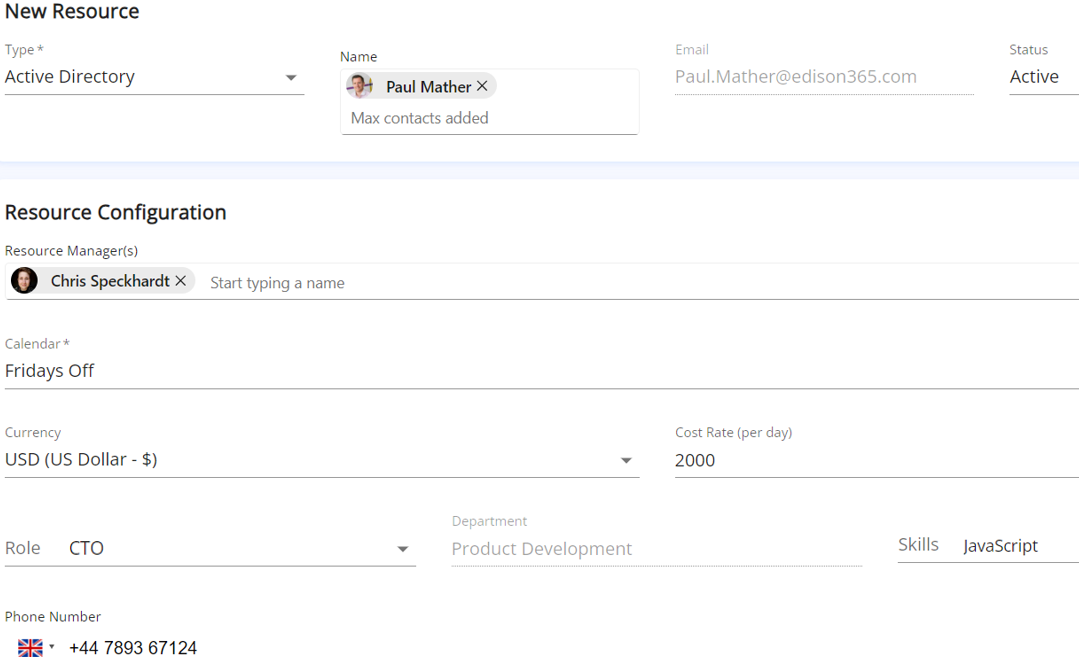
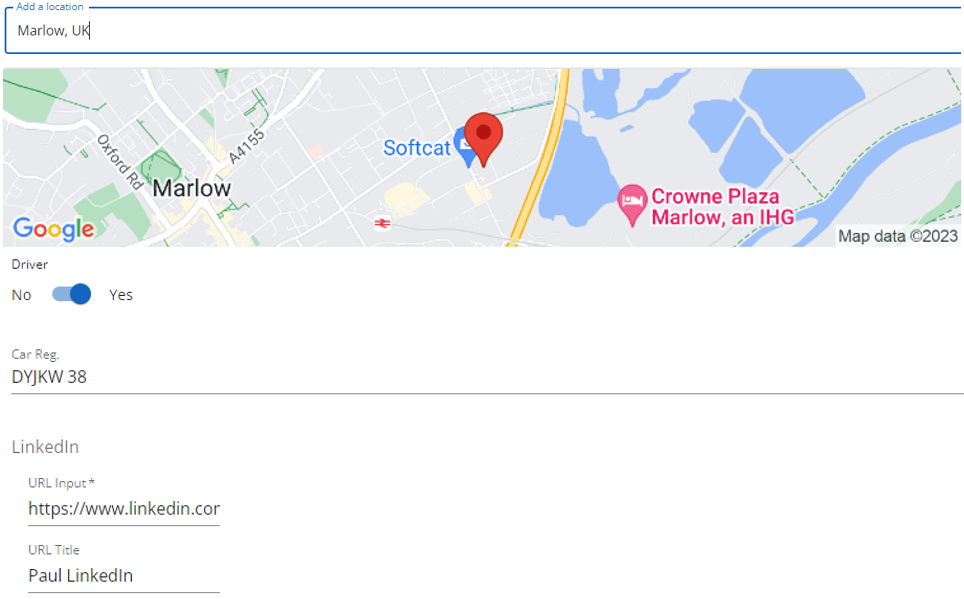
How to build this 🔨
- I started by considering the default fields that are built in to every resource:
- Name & Email- enough said
- Status- allowing us to switch resource from Active to Inactive
- Resource manager- usually line manager or responsible person
- Calendar- working patterns
- Cost Rate & Currency- price per day of resource
- Role & Department- alignment to organisation
- Skills- "epic dancer" and so on
- Then, I added my own custom fields:
- Phone Number- Phone field, for extra contact details
- Office Location- Location field, for map view
- Driver- Switch field, for at a glance Yes/No info
- Car Reg.- Text field, free text and numbers
- LinkedIn- URL field directing us to external sites
How this could be improved 🤩
- The art of the possible 🎨 Consider the above field types, applied to what's important to you! For example, switch Driver for Passport Holder and Car Reg. for ID Number.
- Get a bit HR 🌟 These resource fields could be used to store info on your people and equipment. As well as capacity and utilization, why not use our resource tools to database other stuff! It could be anything from qualifications to food allergies.
The steps to success 👣
Follow these actions to make Resource Fields like ours:
- Configure your fields:
- Admin panel ⚙️
- Fields
- Create
- Add details
- Save
- Convert them into resource fields:
- Resources ⛰️
- Resource Fields
- Select fields from list, double clicking to add
- Save
- Done ✔️
- Start creating resources and assigning them to tasks!
Further reading 🌎
A deeper dive into the world of edison365 Resource Management
Resource Management Part 2: Creating Calendars and Resource
Resource Management Part 3: Reports
